The next meeting of the Colorado Unified Communications User Group (COUCUG) will be held on September 26th from 4-6pm at the Polycom offices in Westminster, Colorado.
Come join us as we discuss the voice portion of the Lync solution. We'll hit on topics such as SIP and Lync as a PBX replacement, Lync On-prem and telephony devices for Lync.
Intelepeer will be sponsoring the meeting and providing food and beverages. Please feel free to ask about their services and why they are one of the most popular choices for SIP with Microsoft Lync!
Polycom Offices
1765 W. 121st Ave
Westminster, CO
Please visit www.coucug.org and click on the RSVP link to let us know you will be attending.
Monday, September 16, 2013
Friday, September 13, 2013
Windows 8 and Server 2012 R1/R2 Tips and Tricks
Tip #1 Right click to access critical pieces of the OS easily
How many of you have installed Windows 8 or Server 2012 R1/R2 and become instantly annoyed by how many clicks it takes to get to the control panel, programs and features, event viewer, system applet, device manager etc.
Well I'm here to make your day better... really!!
Put your mouse down to the lower left part of the screen... you know... where you normally access the Start Screen.
Instead of left clicking... give it a right click and start to jump up and down with joy. Yes just about everything you hated navigating to find is right there
Now you are might notice that your right-click menu doesn't match the screen above. That is because the picture above is Server 2012 R2 and they have added Shutdown or signout menu item (which I can't believe didn't make it into R1)
#2 Windows + R is your friend
If you are anything like me, you know what you want and you don't want to bother finding an icon... so you usually just hit the Run dialog to start your apps. If you hit Windows + R you will easily access your old friend.
#3 Can't find an app... search for it
One of the first things a die hard windows user looks for is the programs menu and icons for applications. But those seem to mysteriously disappear in Windows 8 and Server 2012 R1/R2. Not really they just aren't pinned to the task bar or start screen. If you hit your Windows key and then start to type the name of the program you are looking for.
#4 Charms they are context sensitive
If you go to the top right of the screen (or swipe from the right on a touch screen) you will be presented with a number of "Charms". The most important thing to realize is that these are context sensitive.
The settings charm is for the app or area of the OS you are in. That is why you have to go to the desktop to get settings that expose the control panel vs accessing the settings for the start screen.
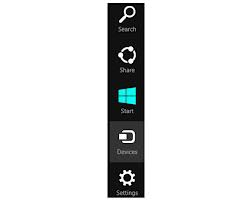 The search charm is for the app or area of the OS you are in. With search, you can change the scope to be something more than just the app as an example. But it starts of being just for the context it was invoked.
The search charm is for the app or area of the OS you are in. With search, you can change the scope to be something more than just the app as an example. But it starts of being just for the context it was invoked.
Share charm lets you share what you are doing with other apps like email or social networks. In general this is controlled by the developer and by my experience the functionality varies widely.
The device charm lets you interact with devices on your PC or the network. If you ever wondered how to print from an app that was installed by the Windows App Store this is probably the easiest way to do it.
Anyway... you get the idea.
#5 Server 2012 R1/R2 hey... where did my Flash in Internet Explorer go?
Flash is supposed to come with Internet Explorer automatically now right? Not on Server 2012 R1/R2. You have to install the Desktop Experience under features to get it.
Oh and on Server 2012 R1/R2 they hide it under User Interfaces and Infrastructure in case you can't find it ;-)
How many of you have installed Windows 8 or Server 2012 R1/R2 and become instantly annoyed by how many clicks it takes to get to the control panel, programs and features, event viewer, system applet, device manager etc.
Well I'm here to make your day better... really!!
Put your mouse down to the lower left part of the screen... you know... where you normally access the Start Screen.
Instead of left clicking... give it a right click and start to jump up and down with joy. Yes just about everything you hated navigating to find is right there
Now you are might notice that your right-click menu doesn't match the screen above. That is because the picture above is Server 2012 R2 and they have added Shutdown or signout menu item (which I can't believe didn't make it into R1)
#2 Windows + R is your friend
If you are anything like me, you know what you want and you don't want to bother finding an icon... so you usually just hit the Run dialog to start your apps. If you hit Windows + R you will easily access your old friend.
#3 Can't find an app... search for it
One of the first things a die hard windows user looks for is the programs menu and icons for applications. But those seem to mysteriously disappear in Windows 8 and Server 2012 R1/R2. Not really they just aren't pinned to the task bar or start screen. If you hit your Windows key and then start to type the name of the program you are looking for.
#4 Charms they are context sensitive
If you go to the top right of the screen (or swipe from the right on a touch screen) you will be presented with a number of "Charms". The most important thing to realize is that these are context sensitive.
The settings charm is for the app or area of the OS you are in. That is why you have to go to the desktop to get settings that expose the control panel vs accessing the settings for the start screen.
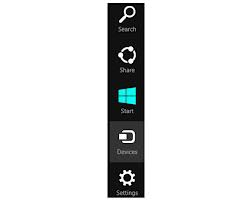 The search charm is for the app or area of the OS you are in. With search, you can change the scope to be something more than just the app as an example. But it starts of being just for the context it was invoked.
The search charm is for the app or area of the OS you are in. With search, you can change the scope to be something more than just the app as an example. But it starts of being just for the context it was invoked.Share charm lets you share what you are doing with other apps like email or social networks. In general this is controlled by the developer and by my experience the functionality varies widely.
The device charm lets you interact with devices on your PC or the network. If you ever wondered how to print from an app that was installed by the Windows App Store this is probably the easiest way to do it.
Anyway... you get the idea.
#5 Server 2012 R1/R2 hey... where did my Flash in Internet Explorer go?
Flash is supposed to come with Internet Explorer automatically now right? Not on Server 2012 R1/R2. You have to install the Desktop Experience under features to get it.
Oh and on Server 2012 R1/R2 they hide it under User Interfaces and Infrastructure in case you can't find it ;-)
Wednesday, September 11, 2013
Better Together over Ethernet Experiences
I’ve been running with Polycom VVX 500 Better Together over
Ethernet (BToE) since Monday, September 9th (Polycom released last Friday). It is reasonably easy to
set up and won’t require administrative overhead other than a bit more work when you do the initial phone setup.
I also tried to setup the Snom version… since they responded
by shipping their Beta on Monday. The Snom version looks like it was coded
over the weekend and it is not deployable large scale by any stretch of the
imagination. It has major administrative overhead to get it up and running (which I
haven’t got it running yet). At this point I wouldn’t have called it a Beta… maybe more like
pre-alpha/alpha version.
In my opinion.. Polycom is really the only choice at the
moment.
A few things about the current Polycom version
- PC is required to connect to PC Port of phone for BToE pairing to work
- A separate application has to be running in the systray to allow BToE pairing.
- If connection to the PC Port is lost or disconnected, then pairing is lost and has to re-paired (not a big deal). Rumor is… this is a bug…and it should reestablish on its own, once paired.
- Exchange Calendar integration is not automatic. It has to be configured separately. Which is nice we have this option. The current version doesn’t seem to come back after the phone is rebooted. Might be a bug.
- I do not have details about deployment of it… but it does appear we have an option for paging through phone with the Polycom VVX series. At the surface it looks like it uses a Multicast address on the IP network.
- Voicemail is not retrievable on the phone like Lync Phone Edition. You have to call in to Exchange UM to retrieve VM (or retrieve through Outlook)
- Some Plantronics and Jabra USB headsets are supported as a headset option with these phones. I’ve been using the Voyager UC Pro and Voyager Legend with the phone.
- The Polycom seems limited in the features you can assign to “buttons” on the phone. You can have multiple users logged in with also the ability to do shared line appearance.
- The phone is aware of delegate scenarios and notifies user of those when a user is logged in.
- BToE pairing can be done with the phone not logged in (when pairing, the Lync client presents login for phone just like Lync Phone Edition)
- Transfer from Phone to other USB device on Lync works… but does not work to go back. This would seem to be a bug.
- Mute from the Lync client is not available. You can only Mute using the phone. There is also no notification in the Lync window you are muted and to others as well.
- Works with Lync 2010 client.
- The VVX phone is well engineered with a nice feel to it.
- There is an extra license fee from Polycom for the Lync “personality” of the phone. Plan on $15 added to the cost of the phone. But don't quote me on it :-). If you'd like a quote you can call Ryan Herbst at unifiedcommunications.com
- This is a good blog on the Polycom BToE experience http://windowspbx.blogspot.com/2013/07/how-will-lync-enhanced-better-together.html
A few things about the current Snom version (much more
limited since I haven’t actually got it to work yet)
- Pairing is done via IP address (which I have reservations about since the user doesn’t have to be physically by the phone to control)
- The Snom has quite a large range of features we can assign to buttons on the phone.
- Snom firmware for Lync has been out in the wild longer.
- Biggest complaint from customers about Snom phones is the look and feel. They feel cheap and not well made.
- No extra license fee.
Subscribe to:
Posts (Atom)



