How many of you have installed Windows 8 or Server 2012 R1/R2 and become instantly annoyed by how many clicks it takes to get to the control panel, programs and features, event viewer, system applet, device manager etc.
Well I'm here to make your day better... really!!
Put your mouse down to the lower left part of the screen... you know... where you normally access the Start Screen.
Instead of left clicking... give it a right click and start to jump up and down with joy. Yes just about everything you hated navigating to find is right there
Now you are might notice that your right-click menu doesn't match the screen above. That is because the picture above is Server 2012 R2 and they have added Shutdown or signout menu item (which I can't believe didn't make it into R1)
#2 Windows + R is your friend
If you are anything like me, you know what you want and you don't want to bother finding an icon... so you usually just hit the Run dialog to start your apps. If you hit Windows + R you will easily access your old friend.
#3 Can't find an app... search for it
One of the first things a die hard windows user looks for is the programs menu and icons for applications. But those seem to mysteriously disappear in Windows 8 and Server 2012 R1/R2. Not really they just aren't pinned to the task bar or start screen. If you hit your Windows key and then start to type the name of the program you are looking for.
#4 Charms they are context sensitive
If you go to the top right of the screen (or swipe from the right on a touch screen) you will be presented with a number of "Charms". The most important thing to realize is that these are context sensitive.
The settings charm is for the app or area of the OS you are in. That is why you have to go to the desktop to get settings that expose the control panel vs accessing the settings for the start screen.
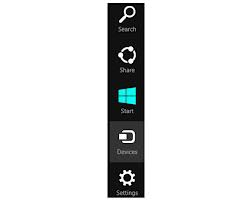 The search charm is for the app or area of the OS you are in. With search, you can change the scope to be something more than just the app as an example. But it starts of being just for the context it was invoked.
The search charm is for the app or area of the OS you are in. With search, you can change the scope to be something more than just the app as an example. But it starts of being just for the context it was invoked.Share charm lets you share what you are doing with other apps like email or social networks. In general this is controlled by the developer and by my experience the functionality varies widely.
The device charm lets you interact with devices on your PC or the network. If you ever wondered how to print from an app that was installed by the Windows App Store this is probably the easiest way to do it.
Anyway... you get the idea.
#5 Server 2012 R1/R2 hey... where did my Flash in Internet Explorer go?
Flash is supposed to come with Internet Explorer automatically now right? Not on Server 2012 R1/R2. You have to install the Desktop Experience under features to get it.
Oh and on Server 2012 R1/R2 they hide it under User Interfaces and Infrastructure in case you can't find it ;-)




No comments:
Post a Comment